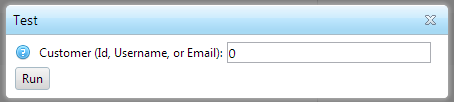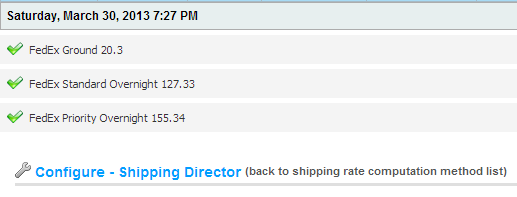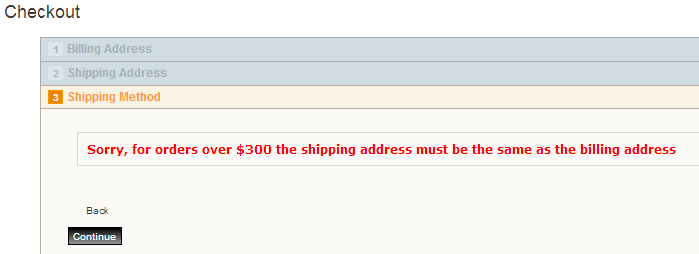In evaluation mode, the Director plugins will allow 5 rate calculations from the front end store. However, you can use the "Test" button in the Director configuration page as many times as you want; it's much easier to test from this page. I suggest you "Test" as much as possible in the configuration page, and then do a final check when ready in the front end store.
When you click on the Test button, you are presented with a dialog. The default "0" means the currently logged in Customer (You, the admin :) . You can enter a different Customer using Id, Username, or Email:
First, though, you must add items to cart for that user and go thru the checkout process to the point of selecting your shipping address*. Then return to Director configuration page to test. You can do this for the currently logged in user (you as admin), or as admin you can also "Impersonate" users and do same. This allows you to set up many different test cases.
* Required for Shipping Director, for Payment Director, it depends on if you reference the shipping address, or cart items, or order totals in any Expressions.
The results of the test will appear in the upper left portion of the configuration page. Green check marks are valid Options that the customer would see (rate amounts are not formatted for currency). Red X's would be Errors (the messages that the customer would see, not the Fatal Errors that get logged in the System > Log).
Note! Test calculation results will not take into account any nopCommerce core shipping "adjustments" - such as "Free shipping over X", "Free shipping if all items in cart are marked as Free Shipping", shipping discounts, etc.